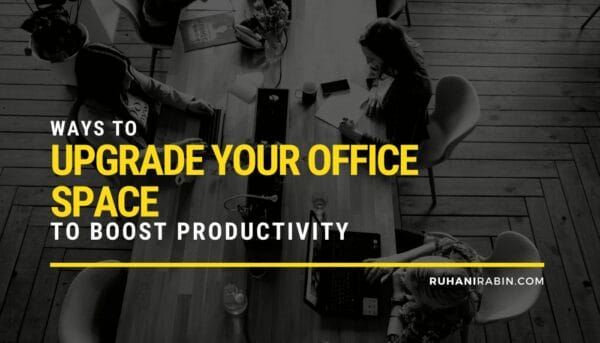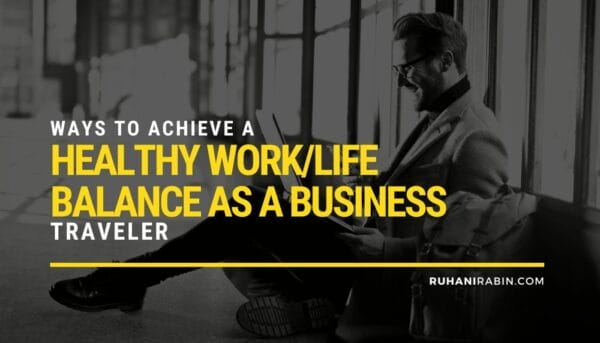Editing graphics and photos have emerged to be a very exciting and lucrative profession in recent times. Gone are the days when editing a picture was considered a mere hobby. Today graphics designing is one of the most promising jobs as not only startups but even big software giants are continuously looking out for good and experienced designers.
The job of graphics editing has become found quite a revolutionary change with the introduction of several editing tools or software. If you ask any experienced graphics editor, you will obviously find him narrating his excitement of the first hands-on experience of using these tools and software. This software has made the job of graphic designer quite easy and faster. While it cannot be ignored that the vital aspect of graphic designing is the creativity of the designer, yet no one can nullify the significance of an editing software in the job of a graphic designer.
If you check out the list of software/ tools available for graphics editing purposes, you are bound to be surprised at the list is not short. There are several software or tools available for graphics editing. This software is basically classified into two types-
- Raster Graphics editor.
- Vector Graphics editor.
The difference between vector and raster graphics is that raster graphics are composed of pixels, while vector graphics are composed of paths. A raster graphic, such as a gif or jpeg, is an array of pixels of various colors, which together form an image.
Examples of the vector graphics editor are Adobe Illustrator, Corel Draw etc. and the example of raster graphics editor is Adobe Photoshop.
Things You Should Know About Adobe Photoshop
As mentioned earlier, Adobe Photoshop is a raster graphics editing software. It is the most powerful and popular image editing software of the world. The software was created in 1988 by John Knoll and Thomas Knoll. The software was released by Adobe Systems on February 19, 1990. In present times Photoshop has become a verb with people using it as in photoshop an image, photoshopping etc.
How to improve your photo editing skills?
All the editing software provide different features that come handy while editing any image or graphics. Any aspiring graphics editor must master the use of these features. These features are mentioned as below
- Cropping
- Rotating
- Applying adjustment layers and masks
- Correcting color and saturation
- Sharpening
Let’s discuss these features in details.
1) Cropping: Unless the photo that you are going to edit is perfectly captured, in most cases it would be required to crop which basically means removing the unwanted part of the image. Cropping is done in order to turn great photos into professional looking ones. Cropping is done in the following cases:
- Crop to improve composition/focus.
- Crop to remove details.
- Crop to change orientation/framing.
- Crop to change aspect ratio.
Rule of Third: This is an important aspect that has to be kept in mind while cropping images. Think of the Rule of Thirds like superimposing a 3×3 grid (i.e. tic-tac-toe lines) on top of an image – many digital cameras and software editing programs have this as a standard feature. It is quite natural for our eyes to gravitate towards the intersection points of the grid. Bur most commonly taken pictures have the subject at the center of the frame. By enabling the Rule of Thirds overlay, you can adjust a crop so that subjects/elements are intentionally positioned along lines and/or at intersection points.
2) Rotating: Rotating photos is another basic, easy, yet critical skill to apply when editing images. Photos taken may not be aligned as intended even when using tripods. In such cases, the photo may need to be rotated. Rotating a photo just enough can set the correct perspective and get rid of any subliminal distractions. After rotating, don’t forget to crop the photo once more. The following aspect has to be kept in mind while rotating a photo.
- Landscape Rotate photos so that the horizon is horizontal from end to end (many image editors can overlay a grid of lines to help with accuracy).
- Portraits: Instances where someone is leaning up against a vertical surface (e.g. wall, doorway, building, tree, pole, etc.), rotate the photo so that the object is vertical.
3) Applying adjustment layers and masks: If you want to adjust the brightness/contrast, hue/saturation of a picture without permanently affecting the original image, then you should try applying adjustments.
Adjustment layers can be thought of as an overhead transparent layer where you can color or write but whatever is underneath remains untouched.
Here’s how to create an adjustment layer using Photoshop CS/Elements:
- Press ‘D’ to reset foreground/background colors.
- Click Layer on the menu bar.
- Select New Adjustment Layer.
- Select desired layer type.
- Click OK (or hit the Enter key).
4) Correcting color and saturation: Even though modern digital cameras are quite capable of capturing high definition photos, yet sometimes due to the absence of proper lightening/environmental conditions, photographs may be slightly off. In that case, such photos may need to be edited with an image editor tool or software. Many image editing software including Adobe Photoshop offers an Auto Color Correction feature, which generally works well (but not always perfectly). Otherwise, colors can be manually manipulated by adjusting the levels, Hue/Saturation etc. While adjusting manually care should be taken so that the image is oversaturated or undersaturated. Proper attention should be given should be to keep the colors more natural in order to maintain balance and photo realism.
5) Sharpening: Many image editing programs and apps offer an Auto Sharpen feature and/or sliders, which allow users to adjust the amount of sharpening applied to the entire photo. However, it can be done manually too. There are also sharpening tools that let you manually sharpen only select areas within an image. The following points should be kept in mind while sharpening an image or photo.
- View the image at 100% screen size to accurately evaluate the sharpening areas with more and finer bits of detail
- Keep in mind that too much sharpening will add unwanted noise, halos, and/or exaggerated/unnatural lines. Accurate sharpening requires a good amount of practice and application.
With that being said, it can be assumed that you have got an idea of whatever basic skills is required to be a professional graphics editor. We would also like to mention that it requires a great amount of practice to master the art of graphics editing. Use of proper tools, no doubt renders a helping hand in the pursuit of becoming a good graphics designer.