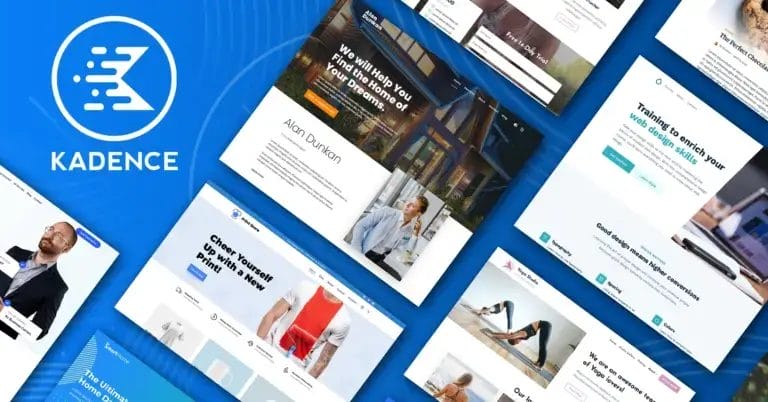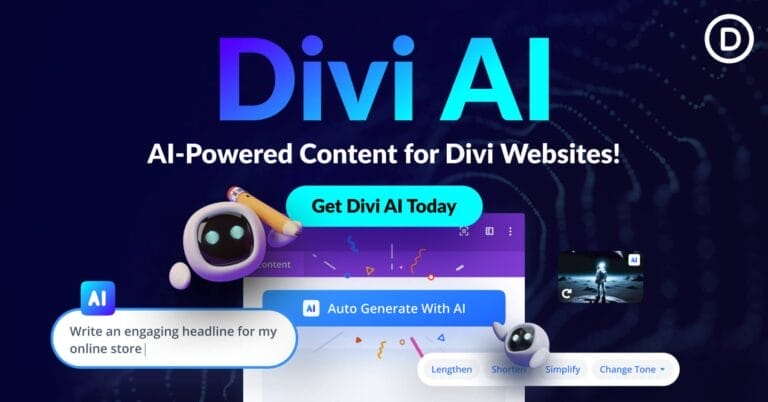Top 10 Software to Hide Your Folders Easily on Windows
To make your hidden folders even more secure, we’ll look at some of the best software choices available. Read more to find out.

Keeping your private files and folders hidden from prying eyes is critical, whether you’re storing records for your company or just pictures from your wedding.
Even though Windows 10 has a built-in feature that lets you hide files and folders, it is not perfect because anyone who has access to your computer can quickly get the files back.
Another disadvantage of using this option to hide your folders is that it does not support FAT32 encryption and is not available in Windows 10 Home Edition.
In this article, we’ll look at some of the best software options available for taking the security of your hidden folders to the next level, even allowing you to hide your folders on a USB stick. Continue reading to learn more.
Get the Best Updates on SaaS, Tech, and AI
1. Folder Lock

Folder Lock is widely regarded as one of the best and most comprehensive encryption and hidden folder programs available.
For example, you can use Folder Lock to protect your sensitive files with a password and store them in an online backup account. It also has a comprehensive set of data protection options to meet any security requirements you may have.
This is just one of seven powerful tools covering all aspects of data protection: Lock Files, Encrypt Files, Hide your folders, Secure Backup, Protect USB/CD, Make Wallets, Shred Files, and Clean History.
Folder Lock is available for Windows PCs and Android and iOS mobile apps.
The software is only available as a one-time purchase. They provide a free trial period to try it out and see how it works.
Among the most notable characteristics are:
- Advanced and high-speed Encryption with 256-bit AES
- Drag and drop functionality for quick and easy file protection
- The data is saved on a server, which employees can access on a network.
- End-to-end data encryption is used for online backup.
- You don’t have to unlock locked items every time you want to run them if you use drag and drop.
- Backup, restore, and sync files online and between PCs with Wallet Encryption.
- Folder Lock’s online backup of your files is a handy and truly revolutionary feature. You can sync your files between PCs.
Folder Lock – File Lock and Encryption Software – Free Download (newsoftwares.net)
2. Wise Folder Hider

Wise Folder Hider is a fantastic piece of software that lets you easily hide individual files, folders, photos, videos, and other personal data on your Windows 10 PC, and it’s completely free.
This software has a user-friendly interface that makes hiding your valuable files simple and has other beneficial features.
Here are some of its best characteristics:
- The ability to password-protect the software
- After hiding your folders/files, you can set a second-level password to ensure that only you have access.
It is possible to conceal files and folders on USB drives. - Simple editing for hidden files and locked files – you can change any part of the content without first revealing/unlocking the item.
- Hide File/Folder is automatically added to your context menu.
- This software’s free version allows you to use double password protection, hide files and folders, and hide USB drives.
Wise Folder Hider Pro, the paid version of this software, includes all the features found in the free version, but it also has:
- The hidden files and folders can be encrypted, and passwords can be recovered automatically.
- Automatic Updates.
- Premium technical assistance.
Wise Folder Hider – No.1 Freeware to Hide, Encrypt, and Lock Files (Folders)
3. Hide Folders — Simplest Way to Hide Your Folders

Hide Folders is another excellent software option to hide your folders from prying eyes on your Windows 10 PC.
This software is free for personal and commercial use because it is distributed under the GNU General Public License.
This software works by hiding specific folders that you specify, and it also allows you to set a password to access the Hide Folders app.
You can also choose to delete all traces of this software from your hard drive (from the program’s menu).
Hide Folders is much simpler to use than the other software options we looked at in this article, but it still provides much better protection than the ‘Hide files’ option built into Windows 10.
Here are some of the most valuable features of “Hide Folders”:
- Even in Windows Safe Mode, folders remain hidden. There is no access to files protected by this program, and third-party software cannot peek into the locked file or a locked folder.
- Excellent user interface
- There is no learning curve.
- It is possible to conceal an unlimited number of folders.
- When you uninstall a program, it does not reveal your folders.
- Only after using the reset password can folders be accessed.
- Hidden from command prompt and File explorer.
Related: Top 20 Free Tools to Transform Your Windows 11 Experience
4. IObit Protected Folder

Sharing a computer with a coworker or a family member at home or work puts your privacy at risk. It doesn’t matter if we’re talking about photos, videos, work documents, or lists of passwords: some files and folders need to be kept private.
The good news is that there are programs available that can help you password-protect your files and folders. And one of the best tools for the job is IObit Protected Folder.
It’s an easy-to-use program that can hide any files and folders from your PC. The only way to unlock your contents is by using the same folder locker, protected by a master password.
- Specific features include blocking unauthorized access to files you care about.
- Even if your computer is under attack, it can keep your files locked, and you can download it to hide files from others.
- This program supports the Windows-based operating system.
5. Folder Guard

You can use Folder Guard® to keep your computer safe. It lets you set rules for how people can get to files, folders, and other things on your computer. If you want to keep other people from looking at your files and folders, you can use Folder Guard to put passwords on the folders and files you would like to protect. Almost all applications will not be able to see your private folder with your personal files unless you enter a valid password. You can even hide your private folder from almost all of them. You can also protect important system files from being changed or destroyed, stop removable drives from being used, limit access to the Control Panel, and more.
Furthermore, you can protect almost any folder with a password, so only people who know the password can open the protected files or folders. An unlimited number of folders can be locked with a password. You can also use Folder Guard’s Master Password to unlock them all at once, or use a different password for each folder.
This one is worth a look because of its on-point functionality and beneficial file-securing properties. For example, you can instantly remove folders from your PC while keeping them visible in the tool only.
This tool does not require advanced computing knowledge, and any novice can use all of its features with ease.
Furthermore, you can safely protect local disk data or USB drives from gaining more control over your PC ecosystem. As a result, no one can access your sensitive or personal files with a few mouse clicks.
Other features of Folder Guard include:
- Lock files and folders with passwords to keep them safe.
- You could also hide files so that no one can get a look at them,
- People should not be able to get to the Control Panel or other things.
- Web browsers should not be able to download programs from the Internet.
6. Gilisoft File Lock Pro

Use Gilisoft File Lock Pro to lock folders on a flash drive, an external hard disk drive, a USB drive, and more. This tool can hide files, folders, and drives, making them challenging to find.
Features:
- You can track changes made by the user.
- A disk wiper can be used to get rid of old disk space.
- Nobody can remove this app without a password.
- There is a way to keep shared folders on the LAN from being changed.
- You can find your lost password in an email that you set up in the first place.
[Windows 11] Gilisoft File Lock Pro – Password Protect Files, Folders on Local Drive, USB drive, or LAN Network.
7. Free Hide Folder

This app makes it easy to hide the Folder. Every time you run this folder locker for Windows 10, you’ll have to enter a password to keep your files safe.
Features:
- There is no need to change how the file system is set up.
- Any number of folders you want to hide simultaneously can be hidden at the same time.
- In this case, there are no viruses and no spyware or Adware.
- This software has an easy-to-use interface for people to use.
Free Hide Folder: a free security software to hide folders.
8. Hidden DIR

Hidden DIR is a free tool that makes folders hidden from anyone who has access to your computer. It makes it easy for you to get the Folder out of the way.
Features:
- When someone opens the program, they will be asked for a password, and you can set one up.
- This folder lock app for Windows 10 has an easy-to-use UI.
- This app can be used on any computer.
- It hides directories as soon as they are in the list, so they don’t show up in the list.
9. Secret Folder

A secret Folder is a tool that lets you hide the folder you want. When you want to open the folder, it’s easy to do. There are viruses and ransomware that can steal your data, and this helps you protect your data from these things, too. Features:
- It protects your storage without any restrictions.
- If you would like to keep your private information from being seen by anyone else, this folder lock for Windows 11 can help you do that.
- This app lets you keep private information separate from public places.
OH!SOFT — Secret Folder Introduce
10. Lock and Hide Folder

Lock and Hide Folder is a program that makes it easy to keep important information safe. It lets you use shortcuts to show or hide sensitive files. This app can also stop the command prompt from accessing files. Features:
- In this case, the folders are gone for good!
- People can’t get to the files in the Folder by clicking on the shortcuts.
- People can’t change files by reinstalling the OS.
- The 256-bit Blowfish Encryption method is used to keep your directories safe.
- As soon as you start Windows, this file locker for your PC starts up and stores your files.
- When you open the program, it gives you the option to protect it with a password.
Here, we looked at some of the best software options that can help you hide and lock your folders, so you can keep them safe. Make your files and folders on your PC more secure by encrypting them.
As we mentioned previously, the built-in “Hide Files” option in Windows 10 isn’t perfect at protecting your computer. Using the tools in this list will make your computer more secure.
FTC Disclosure: The pages you visit may have external affiliate links that may result in me getting a commission if you decide to buy the mentioned product. It gives a little encouragement to a smaller content creator like myself.