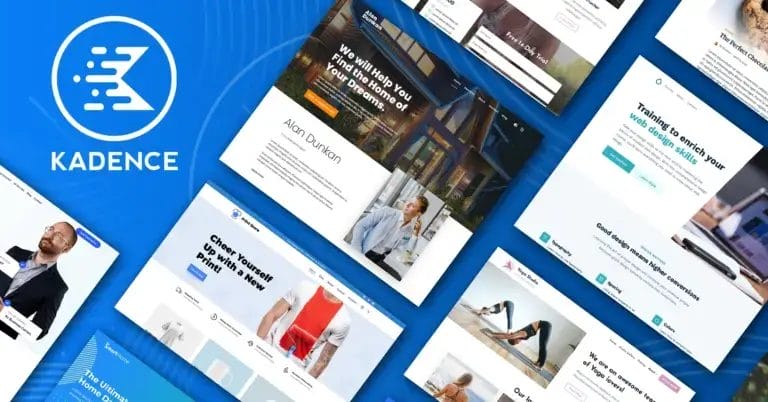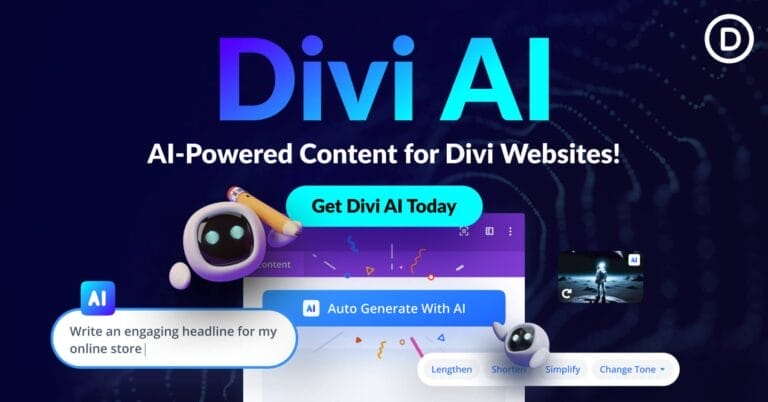Free Unlimited AI – How Do I Use Open Source Private AI LLM Models Locally
Explore Free Unlimited AI with Open Source Private LLM Models! Learn to use powerful AI models locally for cost-effective text generation.

Hey there! Have you ever wished you could cut the cost of your AI text generations or explore new, free unlimited AI open-source models without limitations? Imagine being able to run your own private local machine language model (LLM) collection using fast and efficient AI models. You’re in the right place if you’re interested in reducing costs and leveraging open-source models’ freedom. In just a few minutes and without spending a dime, I’ll show you the tips to make this happen.
Today, in the video and this post, we’ll explore the open-source AI models available on HuggingFace and show you how to use them with the LM Studio on your local machine. This journey promises to be economical, efficient, and enlightening.
Get the Best Updates on SaaS, Tech, and AI
Insights

By having access to these open-source AI models, you will instantly level up your AI text generation needs. Here’s what you can do:
- Experiment with Prompts: Chat with multiple models and fine-tune their behaviors.
- Use Existing Tools Locally: Harness the power of your CPU and GPU, reducing dependency on cloud services.
- No Mobile Availability: Remember, these models run on your machine so that they won’t be available on mobile devices.
Some everyday use cases include:
- Data and Financial Analysis: Run sensitive analyses without exposing data to third parties.
- Learning and Experimentation: Explore the capabilities of different models and their best use cases.
- Coding Assistance: Utilize models tailored for coding help.
- Free Unlimited AI Text Generation: Generate text without paying for additional services.
- Local API Testing: Test and evaluate OpenAI-compatible API calls locally.
- Privacy and Performance: Maintain privacy, optimize performance, and customize according to your needs.
Show and Tell
YouTube Video
Installing and Exploring LM Studio – Free Unlimited AI

First, we must install the open-source AI model manager, LM Studio, on our Windows 11 machine. LM Studio is a versatile tool for managing, testing, and experimenting with open-source AI models. You can download it for Windows, Mac, and Linux from the LM Studio website.
Interface Overview
Once installed, the LM Studio homepage is a search engine for AI models, displaying model IDs and their variations. It supports all GGUF format open-source AI models.

On the left navigation bar:
- Home: The starting point with basic information.
- Search: Search for models in Hugging Face Hub.
- AI Chat: Load models and chat with them, keeping history on your local machine.
- Playground: Load multiple models for extensive testing (note: limited by system capacities like RAM and GPU power).
- Local Server: Query an OpenAI-compatible API straight from Typing Mind.
- Models: Manage your downloaded models, change directories, monitor space, and set presets.
Loading and Chatting with Models

To test LM Studio, let’s load a model. For example, I used the Meta Lama 3 instruct 8B. Here’s how you can do it:
- Select and Load a Model: Use the top bar to load a model, view the progress bar, and see CPU and RAM usage.
- Chat with the Model: In the AI Chat section, ask questions, and the model will respond. You can adjust settings like temperature, context length, and GPU offload for more efficient performance.
In the Playground, you can start multi-model sessions. For instance, you can compare responses from various models (e.g., cooking advice from Google’s model vs. Meta Lama 3).

Some of The Most Popular Model

You can start with these:
- Meta LLama 3
- Codellama
- Google Gemma
- Mistral
- Microsoft Phi-3
Setting Up the Local Server

To enable API queries, go to the Local Server tab:
- Configure Settings: Set local server port, facilitate resource sharing, request queuing, and prompt formatting.
- Start the Server: Once configured, start the server. You’ll see the server’s response parameters and can adjust settings like GPU offload.
Integrating with Typingmind

Here’s how to use your local server with Typing Mind:
- Configure Typingmind: Manage models by setting your local host (PC) and port number (e.g., 1234).
- Set Context Length: Match it with the settings in LM Studio.
- Test the Endpoint: Ensure Typing Mind connects with your local server efficiently.
You can then ask the model exciting questions, such as “Give me five secret facts about Google that most people are unaware of,” and observe the server’s response.

Pros and Cons
Pros:
- Cost Efficiency: No need for expensive API subscriptions.
- Privacy: Keep your data on your local machine.
- Customization: Tailor the models and their settings to your needs.
- Integration Flexibility: Seamlessly integrate with your favorite tools like Typingmind.
- Unlimited usage: You can use it as much as you want, as it is on your local machine.
Cons:
- Mobile Limitation: Models aren’t accessible on mobile devices.
- Technical Requirements: High RAM and GPU power are required for optimal performance.
Links and Resources
- LM Studio – the master of puppets for AI LLM open-source models from Huggingface.
- Straico – API access is available to all professional AI LLM models, including Perplexity, Claude Opus, and GPT.
- Typingmind – professional wrapper for LLMs.
- Huggingface GGUF collection.
Frequently Asked Questions
Q: What is ‘Free unlimited AI’?
A: ‘Free and unlimited AI’ refers to using AI models without cost limitations, leveraging open-source solutions that allow unrestricted access and usage.
Q: How can I access free AI models?
A: You can access free AI models through platforms like HuggingFace, which offers a variety of open-source AI models for different applications.
Q: What are the benefits of using free AI models?
A: Benefits include cost savings, the ability to experiment with different models, and no dependency on paid cloud services, which helps maintain privacy and control over data.
Q: What is LM Studio?
A: LM Studio is an open-source AI model manager that allows you to manage, test, and experiment with AI models on your local machine.
Q: How do I install LM Studio?
A: You can download and install LM Studio from its official website. It is available for Windows, Mac, and Linux platforms.
Q: What can I do with LM Studio?
A: With LM Studio, you can search for AI models, chat with them, test multiple models, and even set up a local server for API queries. It provides tools for extensive testing and integration with other applications.
Q: Is LM Studio free to use?
A: Yes, LM Studio is a free, open-source tool that allows you to manage and use AI models without cost.
Q: What is an open-source LLM?
A: An open-source LLM (Large Language Model) is a type of AI model that is freely available for use, modification, and distribution. Examples include models available on platforms like HuggingFace.
Q: How can I run an open-source LLM on my PC?
A: You can run open-source LLMs on your PC using tools like LM Studio, which supports the management and testing of these models locally on your machine.
Q: What are the advantages of running open-source LLMs on a PC?
A: Advantages include cost savings, data privacy, customization of models to fit specific needs, and reduced dependency on cloud services.
Q: What technical requirements are needed to run open-source LLMs on a PC?
A: Running open-source LLMs typically requires a PC with high RAM and GPU power for optimal performance, as these models can be resource-intensive.
Q: Can I use open-source LLMs on mobile devices?
A: No, open-source LLMs typically run on local machines (PCs) and are unavailable on mobile devices due to their high resource demands.
Closing Thoughts

You might think free unlimited AI is impossible, but it will soon become even more accessible.
There you have it—a comprehensive yet straightforward guide to reduce costs and maximize the potential of open-source AI models. With tools like LM Studio, you can explore, experiment, and integrate powerful models from your local machine.
But this is just the tip of the iceberg. More secrets await in upcoming videos that will save you even more time and money. Stay tuned for those insights, and happy experimenting!
Thanks for reading, and I’ll see you in the next post!
FTC Disclosure: The pages you visit may have external affiliate links that may result in me getting a commission if you decide to buy the mentioned product. It gives a little encouragement to a smaller content creator like myself.