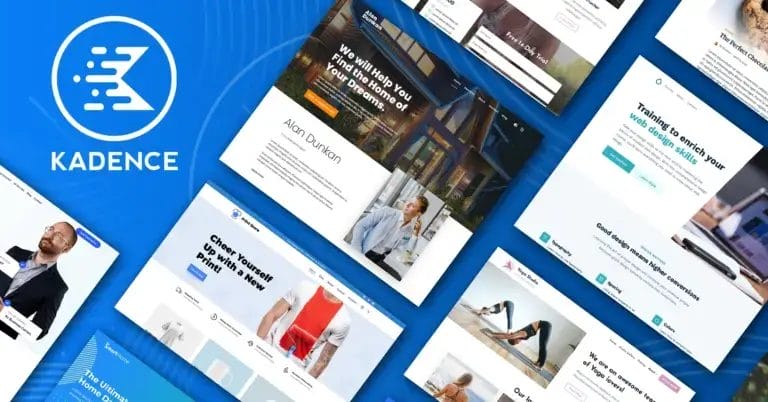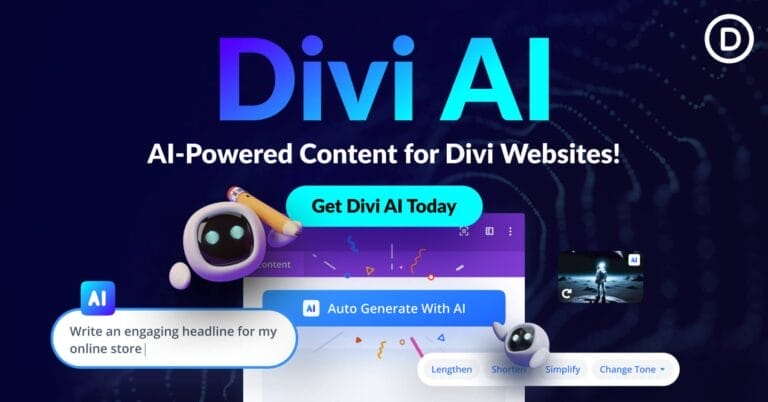How to Easily Find Default Username and Password for Your Router
Learn how to find your router’s default username and password with this step-by-step tutorial. Access your router’s web interface or remotely configure it with ease.

Are you having trouble accessing your router’s web interface or remotely configuring it? If so, you may need to know the default username and password for your router. In this tutorial, we’ll walk you through finding out what those credentials are.
Get the Best Updates on SaaS, Tech, and AI
Learn how to locate your router’s default username and password:
There are several ways to locate your router’s default login credentials. Here are some of the most common methods:
- Upon initial setup of the router, refer to the manual for the default username and password credentials.
- Use the most common default credentials: For many routers, the default login credentials are “admin” for both the username and password. However, this may vary depending on the make and model of your router.
- Look for the credentials on the router hardware: Many routers have the default username and password printed on the side of the device or at the bottom.
- Reset the router: If you’ve changed the login credentials but can’t remember them, you can reset the router to its default factory settings. This will erase any customized settings, including the password. To reset the router, hold down the reset button for a few seconds. After the router reboots, you can set a new username and password of your choice.
- Use an online database: There are several websites that maintain a database of default router credentials. You can find your router’s default username and password by selecting your router’s make and model from a drop-down menu.
Find Router Usernames and Passwords in Online Databases
If you’re having trouble locating your router’s default login credentials, don’t worry. There are several websites that maintain a database of default router passwords and usernames. Here are some of the best sites to check:
- RouterPasswords.com: This site has a comprehensive database of default router usernames and passwords. You can search for your router’s make and model and find the login credentials.
- PortForward.com: This site offers an extensive collection of router default usernames and passwords, organized by brand name.
- SetupRouter.com: besides the list of default login credentials, this site offers tutorials and instructions for setting up and configuring routers.
- 192-168-1-1ip.mobi: This site not only offers a list of default router usernames and passwords but also provides step-by-step instructions on how to access your router’s web interface.
- Router-network.com
Remember that while these sites can be a helpful resource for finding your router’s default credentials, it’s always a good idea to double-check with the router manual or the hardware itself to ensure accuracy. With the right login credentials in hand, you’ll be able to access your router and customize your network settings as needed.
Check Out this List of Common Routers and Their Username/Passwords
If you’re looking for a specific router’s default login credentials, you can find them in the table below. However, keep in mind that these credentials may vary depending on the firmware version and customization by the router manufacturer.
Many well-known router manufacturers, such as HP, Netgear Wifi 6 and Cisco, offer different models which require distinct IPs, usernames and passwords. This information may not be included in the list but can be retrieved from the website.
| Router Brand | Default IP Address | Default Username | Default Password | |
|---|---|---|---|---|
| 1 | 3Com | http://192.168.1.1 | admin | Admin |
| 2 | Belkin | http://192.168.2.1 | admin | admin |
| 3 | BenQ | http://192.168.1.1 | admin | Admin |
| 4 | D-Link | http://192.168.0.1 | admin | Admin |
| 5 | Digicom | http://192.168.1.254 | admin | Michelangelo |
| 6 | Linksys | http://192.168.1.1 | admin | Admin |
| 7 | Netgear | http://192.168.0.1 | admin | password |
| 8 | Sitecom | http://192.168.0.1 | sitecom | Admin |
| 9 | Asus | http://192.168.1.1 | admin | admin |
| 10 | Synology | http://192.168.1.1 | admin | Admin |
| 11 | Arris | http://192.168.0.1 | admin | password |
| 12 | Apple iphoneIOS4.X | http://10.0.1.1 | root | alpine |
| 13 | DELL | http://192.168.1.1 | admin | password |
| 14 | Huawei ADSL2+ | http://192.168.0.1 | admin | admin |
| 15 | Netcomm | http://192.168.1.1 | admin | password |
| 16 | Netstar | http://192.168.0.1 | admin | password |
| 17 | SAMSUNG | http://192.168.0.1 | admin | password |
| 18 | Sigma | http://192.168.0.1 | admin | admin |
| 19 | SUN | http://192.168.0.1 | admin | admin |
| 20 | Telco systems | http://192.168.0.1 | telco | telco |
| 21 | TENDA | http://192.168.0.1 | admin | admin |
| 22 | ZCOM | http://192.168.0.1 | root | admin |
| 23 | ZTE | http://192.168.0.1 | admin | admin |
Verifying Your Router’s Default Password
When it comes to security, nothing is more important than protecting your router. Routers are essential devices that help to connect devices in your home or office, and they play a key role in ensuring security and stability. However, many people don’t realize that routers have default passwords that anyone who knows how to find them can access. If you’re not sure how to access your router’s default password, here are the steps that you need to take.
First, consider why someone might need to access the router’s default password. Maybe you need to troubleshoot a problem with your network or device, or maybe you just want to make sure that everything works properly. It’s important to know what you’re looking for so that you can verify whether you have the correct password.
If you have the correct password, then the next step is to verify whether it’s actually being used. This can be done in a few different ways: by checking for signs of unauthorized activity on your network; by checking for outdated firmware; or by checking for login attempts from unfamiliar IP addresses.
Now that you know what needs to be done and have the correct information available, it’s time to set up a secure router password. There are several key considerations when choosing a strong password: it should be at least 8 characters long and include at least two different characters (letters and numbers). Make sure that your router’s login screen is visible only when allowed users are logged in – this will help keep unauthorized users out of your system altogether.
Finally, once you’ve successfully logged in and verified your settings, it’s time to change the default password! This will help protect yourself against potential security breaches in the future and increase overall security on your network. By taking these simple steps now, you’ll be well on your way towards securing your own router!
Password Resetting & Other Options
Passwords are important, and it’s important to make sure you protect them from unauthorized access. Unfortunately, many times unauthorized individuals. can easily guess or steal our passwords In order to prevent this from happening, you’ll need to take some simple steps.
Foremost, it’s important to understand the router and its security settings. By understanding these settings, you’ll be able to bypass the access lock and log in to the router even if you don’t have the correct password. Know the default login information for the router – this will help to expedite your password reset process.
Of course, passwords are only as strong as they are complex. To increase their security level, consider setting up two factor authentication (2FA) on your router. This will require you to enter both a password and a secondary verification code before accessing sensitive areas of your device or website. In addition, it’s important to back up your router settings in case of accidental deletions or failures. Finally, make sure that you understand all of your available options for securing your online presence – passwords may not be enough on their own!
Products To Improve Your Own Network Security
In today’s world, it is essential to have strong network security in place. Not only will this protect your personal information, but it can also help to protect your business from cyber-attacks. By following the steps outlined in this blog, you can improve the security of your own network and protect yourself and your business from potential losses.
It is important to establish effective passcodes for routers. By doing this, you’ll make sure that unauthorized users cannot access your network or devices. Encrypting data and communications on the network can help to prevent unauthorized access to information. It’s also important to install encryption software on all devices that connect to the internet, including laptops and tablets. In addition, it is crucial to regularly audit networks for vulnerabilities and correct any mistakes that are identified. Finally, it is essential to train employees in secure access procedures so that they are aware of how to protect themselves when working with sensitive information.
By taking these simple steps, you can ensure that your network remains protected from potential damage or theft.
Conclusion
Knowing the default username and password of your router is crucial for accessing and configuring it. We hope this tutorial has provided you with the information you need to find your router’s default credentials.
FTC Disclosure: The pages you visit may have external affiliate links that may result in me getting a commission if you decide to buy the mentioned product. It gives a little encouragement to a smaller content creator like myself.