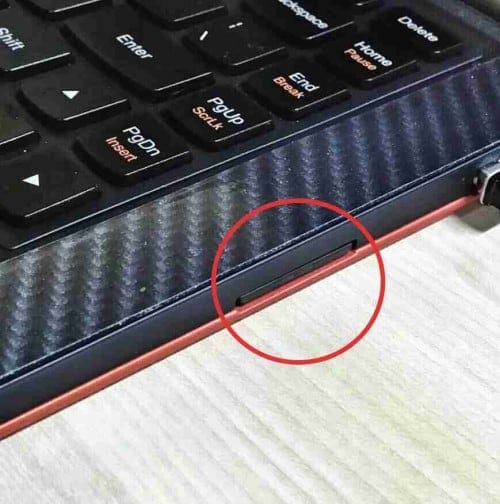Are you one of those people who constantly work with development tools and even graphics design utilities?
If you are, you will probably run into a storage limitations when you are using ultrabooks or notebooks. Ultrabook pcs uses fast but smaller capacity SSD storage. Most mid/high end ultrabooks uses 128GB SSD storage. While windows itself can take up to 40GB, it makes it hard to install all the development tools and graphics design tools.
Yes you can always upgrade your drive. But, if you do that, You will need to re-activate Windows and many other software licenses. It is time consuming and you will need help from hardware vendor support to do so.
So, what you can do about it? For myself, I used an alternative approach which can be a much simpler solution for almost any people. It does not take so much technical knowledge to make it happen.
This trick can also be used for Macbook Air and Macbook Pro.
Most laptops, ultrabooks comes with a card reader, these readers that can hold a high capacity SD/SDXC card. Usually used for importing digital camera photos or similar media.
For myself, I hardly ever used my laptop for importing photos. I have my desktop for that.
Two very simple steps to extend your ultrabook storage capacity:
- Check your card reader. Get an used SD card from your camera or ask a friend. Slot the card in and check how does the laptop looks like. Does the card stick out from the body? Or does the card flush with the laptop body nicely? If the SD card seamlessly matches with the laptop body, you are almost done.

Here is how the SD card seamlessly integrated with my ultrabook body. - Get a new SD card in a range from 64GB or 128GB (Class 10). I would recommend you to test the card with your laptop before you buy it. You should bring the laptop when you shop for the card. Some generation of laptop’s (2011 and before) may not be able to read 128GB SD Card. Better safe than sorry. I have included some recommendations below.
Tips:
- If speed is not a huge problem; do not go for pro level SD cards, those can cost a fortune.
- Pro level SD Cards reading speed is 45mb/second where as non pro level SD card reading speed can be 10mb/second.
How does this help you?
- You can use the SD card for document storage directly if you use day to day office applications and document. Not recommended for large files. They will take a while to read from SD card.
- Another approach is to use the SD card for File history (Windows 8.1 Feature), basically it works like time machine and keeps revisions of your documents.

- You can use the SD card for system image creation for system recovery options. You can use tools like Acronis True Image, EaseUS Todo Backup, Paragon Backup and Recovery to store system images for disaster recovery.

- You can move static files like drivers/installers etc to the SD card, You might need those files in future. Most of the time they are not for frequent use.
Recommended SD Cards for ultrabooks:
Click on the images for Amazon.com links.




Alternative Option
If you find your SD card is sticking out from your laptop body, there might be another solution for you. Check out Nifty Minidrive, it uses microSD card and it is shorter in height than the traditional SD Cards.

Even though Nifty says it is for Macbook Air, I am pretty sure it should fit any ultrabook with a SD card reader. On a side note, Nifty only comes with a 2GB microSD card. You will need to get a 128GB microSD card separately if you want to upgrade size of the card.
As you can see, the whole process was as simple as inserting a SD card and keeping it there.
You might have your own recommendations, do let me know what other cards have used. Also it is nice to know how you are going to use the SD card for.
As for myself, I leave the SD card permanently inside my ultrabook SD card slot.