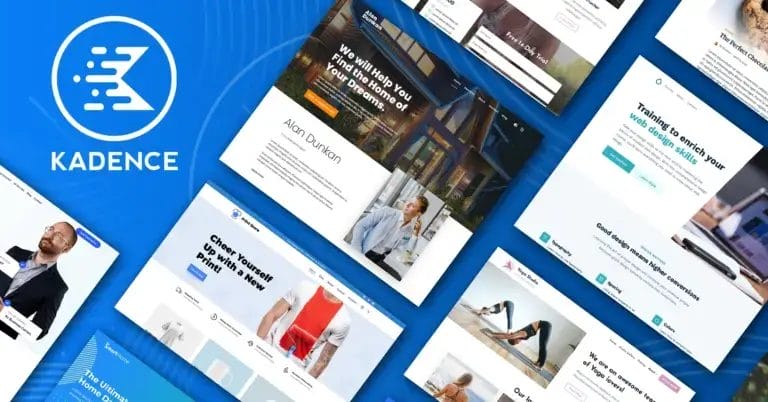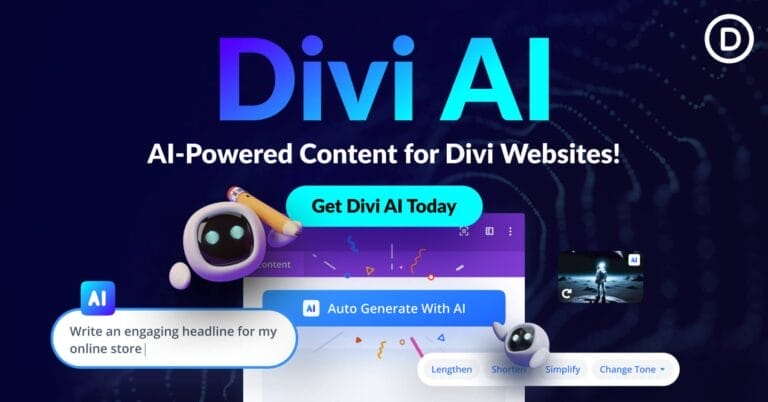Steps for Creating WordPress Mobile App Child Theme
You have the option of updating your WordPress app while keeping the customizations intact if you use the child theme. Here is the step by step uncomplicated procedure for creating the WordPress child theme that developers should use for serving both purposes.

The WordPress platform has attracted developers who want the competition for a reign of the app or website in their hands and run them independently. If you do not like the existing or the default theme, you can very easily customize your app according to your desired theme based on your choice.
The knowledge of HTML, PHP and/or CSS, helps to achieve this effortlessly. However, while customizing your WordPress theme, you may be tempted to it directly by adding or changing files in the folder of the current theme. This can be problematic as any modification made in this manner will be lost once the theme is updated.
You then have to choose between keeping the theme updated (not updating can risk security) or losing your customizations while updating (all hard work has gone).
In such a situation, the ideal option is to use a child theme for mobile app development, using which you can make any number of changes to the WordPress mobile app without disturbing any of the original theme files.
Get the Best Updates on SaaS, Tech, and AI
What are child themes?
You need to know what a parent theme is in order to understand the meaning of a child theme. A parent theme can be any theme in the WordPress directory that includes all files needed to be considered as complete. This parent theme can then be used to build a child theme by modifying or adding to the files in the parent theme. Certain themes are specifically created to be more suitable for customizing child themes. This child theme is completely dependent on its parent for activation and working as it is not a standalone entity in itself. The child theme allows you to customize the layout, templates, functions, style, etc. of the parent theme beyond recognition.
Why are child themes used?
By creating a WordPress mobile app child theme, you can:
- Speed up the development process by preventing the time spent in creating a complete theme from the scratch
- Customize the app design as per your requirements by using the functionality of the parent themes and sophisticated frameworks
- Get back to the default parent theme by disabling the child theme, if you are not satisfied with the customizations made by you
- Update the parent theme without losing your customizations
- Learn practically about the working of themes
- All that a child theme needs are the parent theme along with a folder, a style sheet, and a functions.php file.
When are child themes used?
Child themes are not used always for making changes in your WordPress app. For minor changes such as color change or font change, a custom CSS plugin may be used. The option for adding custom code is also available natively now for many themes. For major changes such as multiple template changes, complete design overhaul, or anything else of this magnitude, you need to opt for a child theme.
How is the basic child theme set up done?
As the basic necessities for building up child theme are a folder, a style sheet, and a function.php file.
- First, you need to create a new theme folder in wp-content/themes in your WordPress installation and place your child themes in this folder. You should give your theme folder the same name as the parent theme and append it with -child. Avoid using spaces in the folder name as it may cause errors.
- After this, you need to create a style sheet. This style sheet contains the code that will determine the design of the app. There may be multiple style sheets for themes. You can easily make a style sheet by creating a new text file called style.css. A style sheet header needs to be added at the beginning of the file to make it work. This style sheet header contains the theme name, theme URI, description, author’s name, author URI, template, version, license, license URI, tags, text domain. The most important of these is the theme name and template, while rest of the information is needed only if you plan to publish your theme. The child theme can be activated once the folder and style sheet are ready by clicking on the “activate” button present in the “Themes” section of the “Appearance” tab in the WordPress backend.
- The next step involves the creation of the functions.php file. This file may contain both PHP, customized, and native WordPress functions along with and helps you to alter and add functionality and features to a WordPress app. Thus, the code present in functions.php changes the look and behavior of the app.After this, you just need to add the opening PHP tag and add the file to your theme’s folder as well. In case you don’t plan to use PHP to modify your theme, you don’t need to create functions.php file. Other files including the style sheet may be enough in this case.
- Next, you need to inherit the parent styles by accessing information in your parent theme’s style sheet. This can be done either by using the @import rule via the CSS in your style.css file or using the wp_enqueue_style() WordPress function at the beginning of your functions.php file.
- After this, you can add the theme image as a PNG, JPEG, or GIF file.
How to customize your WordPress child theme?
If done correctly, your WordPress child theme should now be activated. However, it looks just like the parent theme and needs to be customized.
For this, you need to implement custom styles via CSS which allows you to modify fonts, colors, dimensions, and other fundamental design elements. This is done in the style.css file. You can also override entire components of the parent theme using the header.php file in the child theme. It is also possible to use files that exist only in the child theme such as template files. For modifying a child theme via functions.php you can use theme hooks (action hooks and filter hooks) also.
To sum up
Though building a child theme in WordPress is not a very complicated task and uses mainly a folder and two files, a child theme is very powerful as enables you to customize your mobile app completely and safely without editing any core files. This makes learning about child themes essential for any WordPress designer, developer, or for those who want more control over their WordPress mobile app development.
Author Bio: Juned Ghanchi is the sales and marketing director of IndianAppDevelopers.com, the leading Android and iPhone app development company in India. Juned specializes in sales funnels, targeted traffic, and website conversions also he constantly trying to figure out how mobile app technology is rapidly becoming the key to success for start-ups and enterprise companies.
FTC Disclosure: The pages you visit may have external affiliate links that may result in me getting a commission if you decide to buy the mentioned product. It gives a little encouragement to a smaller content creator like myself.