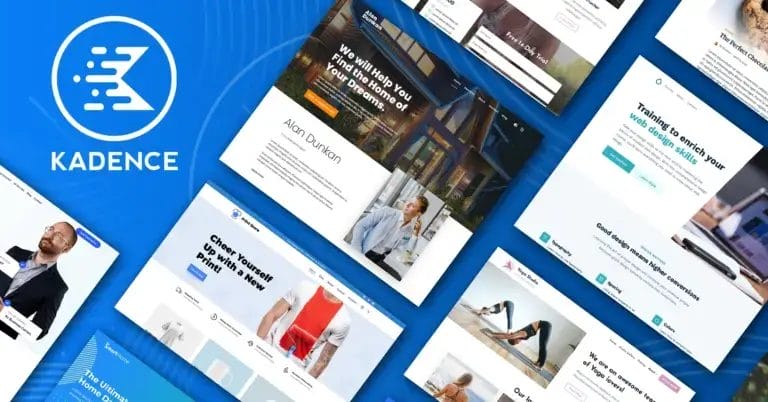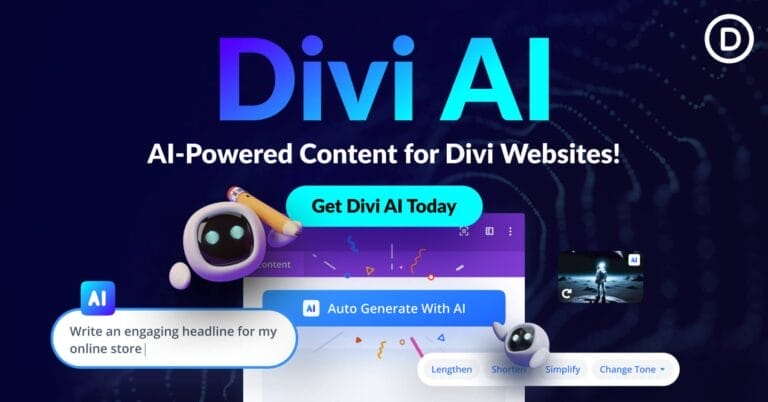Best Way to Factory Reset Locked iPad without Passcode Easily
There may be instances when you may feel the need for wiping off the data and applications of your iPad and restoring it to the factory setting mode. It could be because you might have bought a second-hand device that still contains the files of the old user, or want to sell your used iOS device. Under any circumstances, you need the passcode. But is there any method to factory reset iPad without passcode or computer if you don’t have access to it? Here we have discussed the simple ways to factory reset locked iPad by following the easy and quick steps.

There may be instances when you may feel the need for wiping off the data and applications of your iPad and restoring it to the factory setting mode. It could be because you might have bought a second-hand device that still contains the files of the old user, or want to sell your used iOS device. Under any circumstances, you need the passcode. But is there any method to factory reset iPad without passcode or computer if you don’t have access to it?
Here we have discussed the simple ways to factory reset locked iPad by following the easy and quick steps.
Get the Best Updates on SaaS, Tech, and AI
Part 1: Factory Reset Locked iPad without Passcode with iCloud(Find My iPhone)
If you forget the passcode, you will be in trouble to unlock the iOS device in any case. Thus the only solution left is to erase the device. But how do I reset my iPad to factory settings without the passcode or computer?
Try to use the iCloud (Find my iPhone service) to finish the process of wiping off the iOS device. This method provides a straightforward solution for how to factory reset an iPad without a password or computer if you remember the Apple credentials and have synchronized the device with iCloud. You have to be sure that the Find my iPhone service is already enabled on the iPad before proceeding.
Before starting, make sure that you have an active internet connection throughout the process. So let us see the process of using this method of factory reset iPad without passcode or computer, using the Find my iPhone service:
Step1:
Open the iCloud.com website or use any other Apple device you have and open the Find my iPhone application in the same.
Step 2:
If you are going ahead with the iCloud website, then log in using Apple credentials, and click on to open “Find my iPhone” service. If you are directly using the Find my iPhone application, open the same and look out for your locked iPad in the given map.
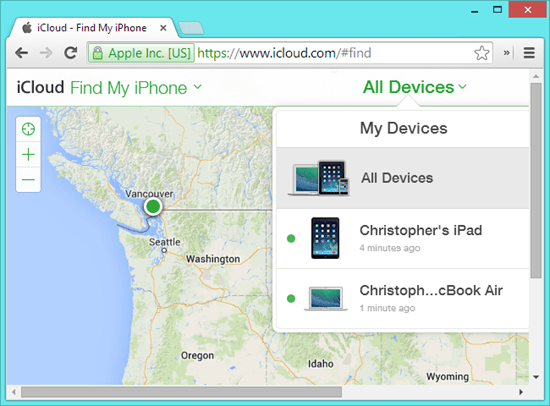
Step 3:
On the Find my iPhone application hit the option “Action,” but if you are proceeding with the website, click on the “i” option instead.
Step 4:
Tap on the “Erase iPad” option to restore the device on the Factory Setting mode.
Step 5:
The system will instantly ask the Apple ID and passcode to ensure you are a genuine user. Enter the credentials and confirm your decision by clicking “Ok” to proceed with the action.
Once you have selected the option to erase the iPad, it will restart automatically after the process completes, and restores to the factory reset without passcode or computer. You can now restore the iPad with iCloud or iTunes if the backup file is ready.
Part 2: Factory Reset Locked iPad without Passcode with iMyFone LockWiper if forgot iCloud password
Forgetting or misplacing the passcode of your iPad leads you to stop many functioning, including the attempt to factory reset. If you don’t have the Apple credentials, things may become more complicated. Thus here it would help if you had third-party assistance to go ahead with factory reset iPad without Apple ID. Therefore the most recommended tool to perform this function is iMyFone LockWiper.
Key Features
- It offers a user-friendly layout and simple to understand interface.
- Doesn’t ask for any passcode, including iCloud password, while performing the function of factory resetting the iDevice.
- It can unlock the iOS device that got locked under any condition such as multiple attempts to open, damaged or broken screen, lost passcode, Face ID, Touch ID, etc.
- The program wipes out the iCloud entirely from the iPad that later you can create using entirely new Apple credentials.
- LockWiper is compatible with every iOS version and models and performs the task with a high success rate.
- It can easily bypass the Screen Time or Restriction passcode as well as the Mobile Device Management (MDM) Activation Screen.
- It updates the iPad to the iOS latest version once the process of unlocking ends.
How to Use
Step 1:
Download from the official website to your PC or Mac and launch the program once installed.
Step 2:
From the home interface, select and click on the “Unlock Apple ID” option to remove Apple id from the iPad without a password.

Step 3: Connect the iPad with the computer using USB/lightning cable and make sure to let it remain connected throughout the process.
Step 4: Now, to remove the Apple credentials from your iPad, there could be two cases:
Case 1: When Find my iPhone service is locked in the iPad
a) You would be required to reset all the internal settings of your iPad. To proceed with that, open the “Settings” on your iPad.
b) Tap and open the “General” settings.
c) Next, hit the “Reset All Settings” option and confirm your action on the pop-up box.

d) As the process ends, the iPad will restart automatically. Now your iPad is free from Apple ID, and you can create a new Apple ID and passcode of your choice.
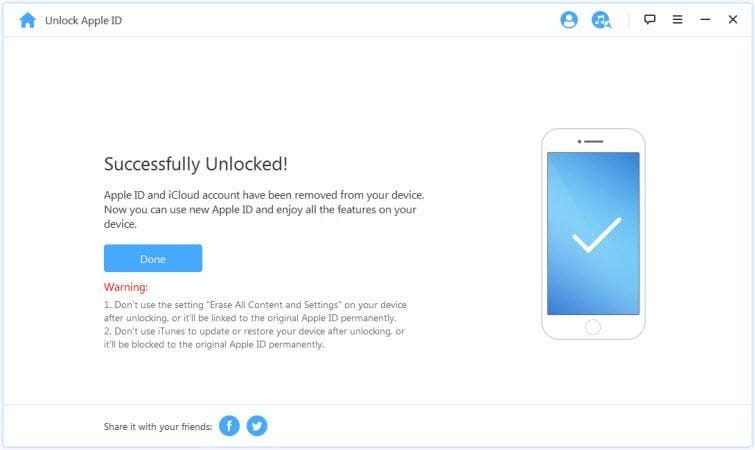
Case 2: When Find my iPhone service is Disabled in the iPad
a) In the case of disabled service of Find my iPad, The iMyFone LockWiper will start the unlocking process straightaway.

b) After waiting for a while, your iPad will be successfully free from the Apple credentials. Now you can create a new Apple ID and password for your iPad quickly.

Once your iPad is free from the Apple credentials, you can smoothly go ahead with the factory resetting the device without any hassle. With it, you don’t need to produce the passcode for iCloud or any other passwords. It is the most simple and trusted method for factory reset iPad without iCloud or computer.
If you forgot both iPad screen passcode and Apple Id, you could click on the “Unlock Screen Passcode” in the interface of the software to unlock your locked iPad passcode first before unlocking Apple id.
Conclusion
Sometimes you deliberately need to erase your iPad, and if you forget the passcode, it may become a reason of stress. Thus the methods discussed here to factory reset iPad without passcode or computer provide the perfect solution to come out from this situation quickly.
If you remember the iCloud passcode, things turned out to be much smoother, as discussed in method 1. However, if you don’t have access to the same, the iMyFone LockWiper can make things much more straightforward to provide a solution for how to factory reset an iPad without a password or Apple credentials.
FTC Disclosure: The pages you visit may have external affiliate links that may result in me getting a commission if you decide to buy the mentioned product. It gives a little encouragement to a smaller content creator like myself.