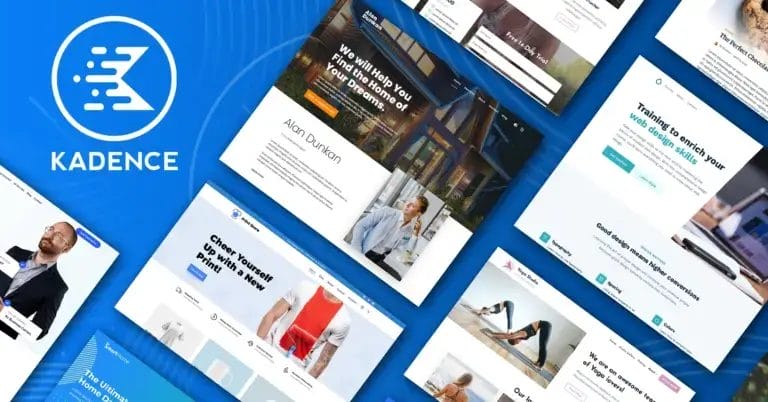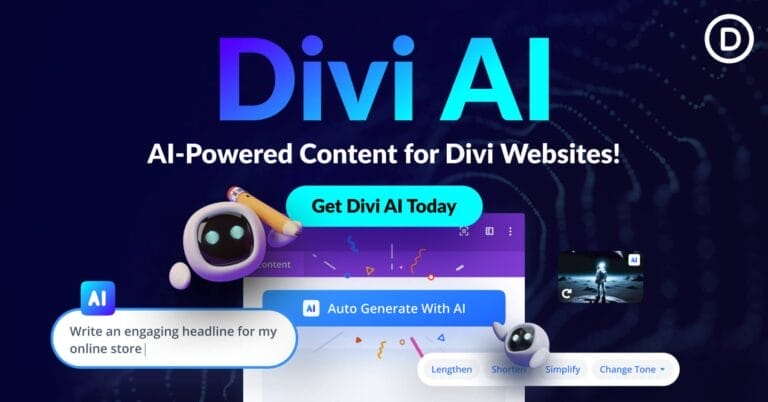Best Scanner Apps to try in 2022 – Feature Summary
In this guide summary, we’ll discuss the best scanner apps available to scan documents for iOS or Android smartphones.
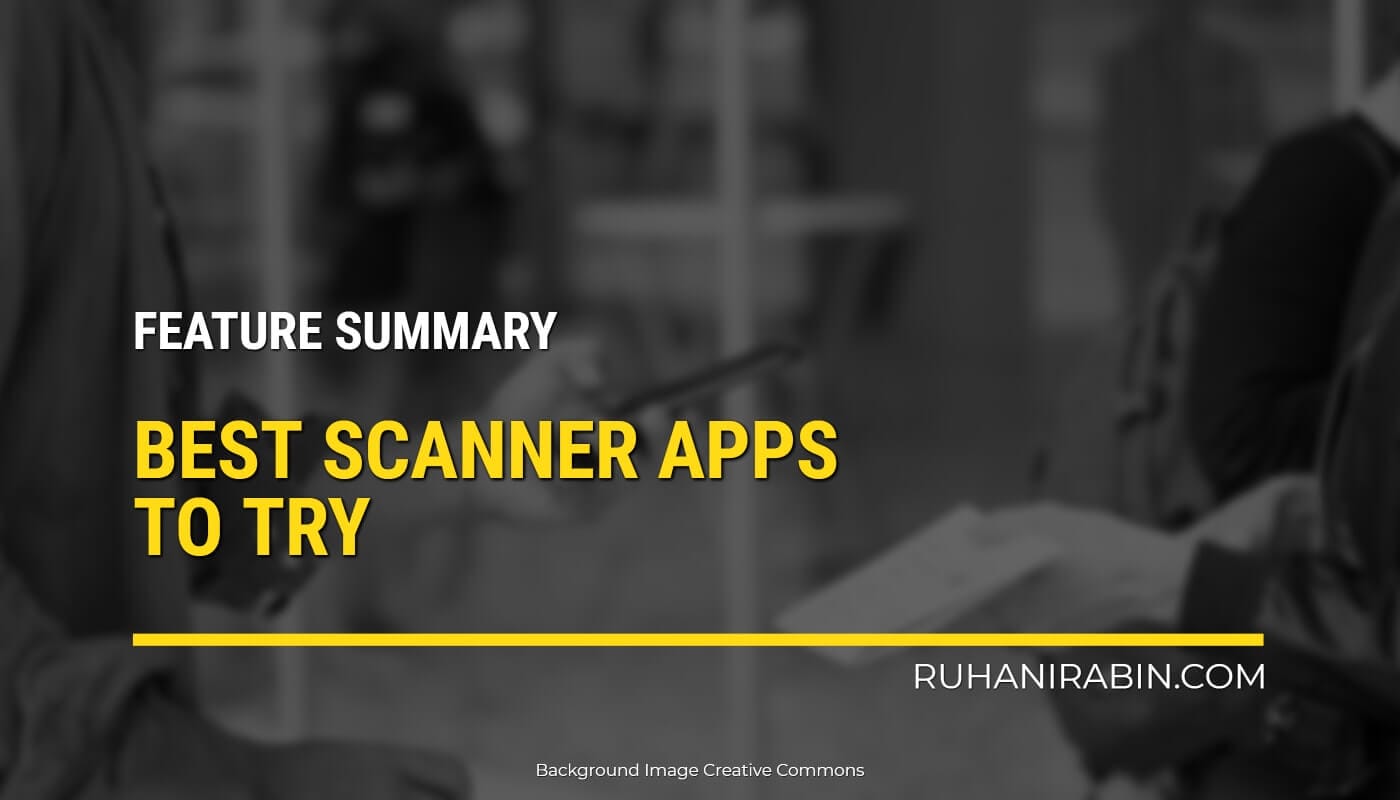
In the age of technology in which everything is digital, physical documents are slowly disappearing. Offices are getting rid of their heavy and bulky scanners and replacing them with the most efficient scanners for documents.
Digital copies can also be an excellent way to back essential documents if the originals are damaged or lost. You might already have experience making digital copies with a desktop scanner, like a photocopier. However, tablets and smartphones can create high-quality scans of paper documents using their cameras built into them, which allows for faster scanning and is more accessible than a conventional scanner. In this guide summary, we’ll discuss the best scanner apps available to scan documents for iOS or Android smartphones.
Get the Best Updates on SaaS, Tech, and AI
Features of a scanner App
A high-quality scanner program must have automatic edge detection to ensure high-quality and accurate scans. Auto-edge detection can stop distortion and gives you the most precise high-definition image. It must also support valuable features like Perspective Correction, Exporting scans in various formats like JPG/PDF Cloud Storage Options, Sort pages, etc.
Here are the topmost useful features to look for in scanner apps:
High-Quality Scans
If a scanner application cannot produce an excellent image, what’s the point? Mobile scanning applications should capture high-quality images on most smartphones and tablets. Whether you are scanning (be it whiteboard, book receipt, or sketch), it should be to see a clear and bright digital copy of it. The top scanning applications will also include simple tools for editing images to eliminate any unwanted shadows or marks and offer to “straighten out” the image in case it was captured from an angle. Extra points if the app optimizes your photograph automatically.
Text Recognition Support
Scanning a doodle can be something else; however, when you’re trying to digitize the text of a necessary form or document the scanner application you’re using, must include an optical character recognition (OCR) technology that can accurately recognize every single part of the text, and ensure that it appears correctly within the scan file or even transform it into a searchable, editable document.
Editing Options
Sometimes, you may require marking up the document after it has been taken in for scanning. When you have to edit text, highlight a crucial section, or mark where the recipient needs to sign or sketch on a document before you save the document or forward it to the paper, these programs will let you lightly mark PDFs that have been scanned. If not, you’ll have to use a different program to edit or mark up PDF documents.
Plentiful Export Choices
Sharing a scan with your coworkers or friends can be a breeze with an excellent scanning application. It should have a variety of ways to share your document, sync it to cloud services or forward it to a printer, or even fax.
Easy to Use
The purpose of a scanning application is to assist and not be an obstacle. Therefore, it must be user-friendly and have marked options. It should be simple to find export and editing options and begin scanning.
We dug deep through our experience on the App Store and the Play Store and tested several scanning apps. Sure of they had great features, but they also had a lot of full-screen ads that hindered the overall experience of scanning. We chose the top options for scanning on iOS or Android devices.
How to Choose the Best Scanner Apps
What scanner application is the best one to choose? App stores can be filled with hundreds of choices, and their differences aren’t immediately apparent.
We searched for scanner applications that have important features, such as file sharing and the capability to convert into text. Once you’ve decided to select one scanner application, you must find out how to pick the appropriate scanner app that meets your requirements.
Pick the scanner app best suited to your needs
Many companies offer subscriptions for a monthly fee, some offering annual charges. If you’re not sure if you’re ready to commit, purchase a month’s service, and then decide later whether you’d like to renew. Storage of your files is another critical factor to take into. When you’re not able to afford plenty of storage, then you may need to consider an application that stores your files to the cloud or integrates with an external storage service such as Dropbox as well as Google Drive.
Make a list of what you’d like to read
Consider the way you plan to use the application. Nearly any scanner application will suffice if you intend to scan your printed documents and convert them into PDFs. However, in certain situations, you will require an application with more advanced capabilities. For instance, if you intend to scan whiteboards or images with text, You may need an application with optical character recognition (OCR) or exceptional photo-cropping capabilities.
To help you save time searching and testing, we’ve created this list of the top scanner applications. You may need to scan receipts or precisely extract the text of documents There’s a scanner app for you on this list.
Best Scanner Apps to try in 2022
Genius Scan
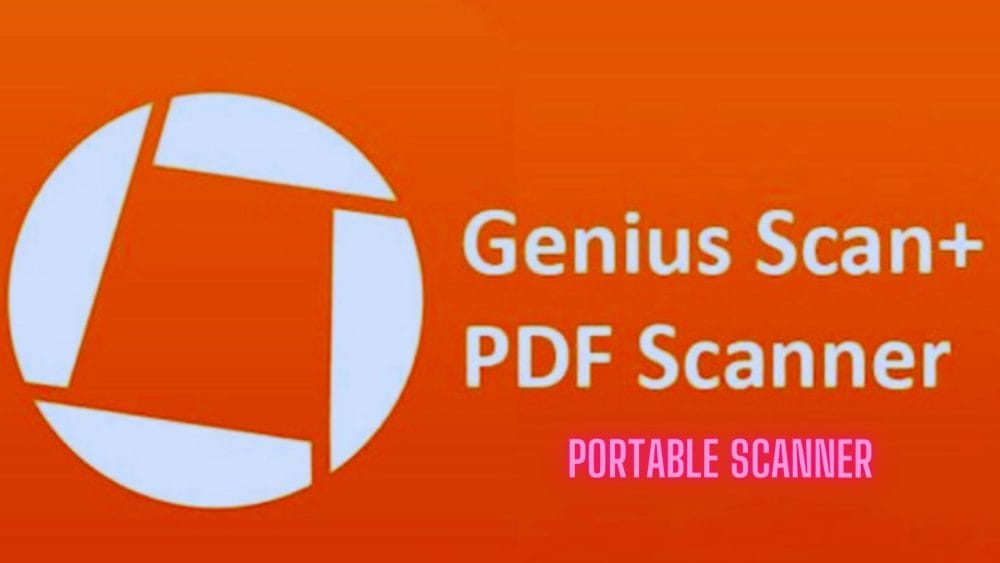
A simple scanner application that offers an advanced option for export. Genius Scan is a straightforward application on the surface, which is an advantage. There’s not much effort to scan anything: focus your camera on it to align the edges, then click on the button to take a picture. Then, you can begin editing the scan or continue to scan if the document contains several pages.
After scanning an item, Genius Scan shows its real power. It provides both PDF and JPEG exports to the common applications: Google Drive, Dropbox, OneDrive, etc. In addition it allows you to export your image via WebDAV or FTP which are options that we didn’t see in other scanner applications we’ve looked at.
Pros
- Automatically detects documents
- Automatic enhancement of color
- Advanced features
Con
- Live customer support is not available.
QuickScan App
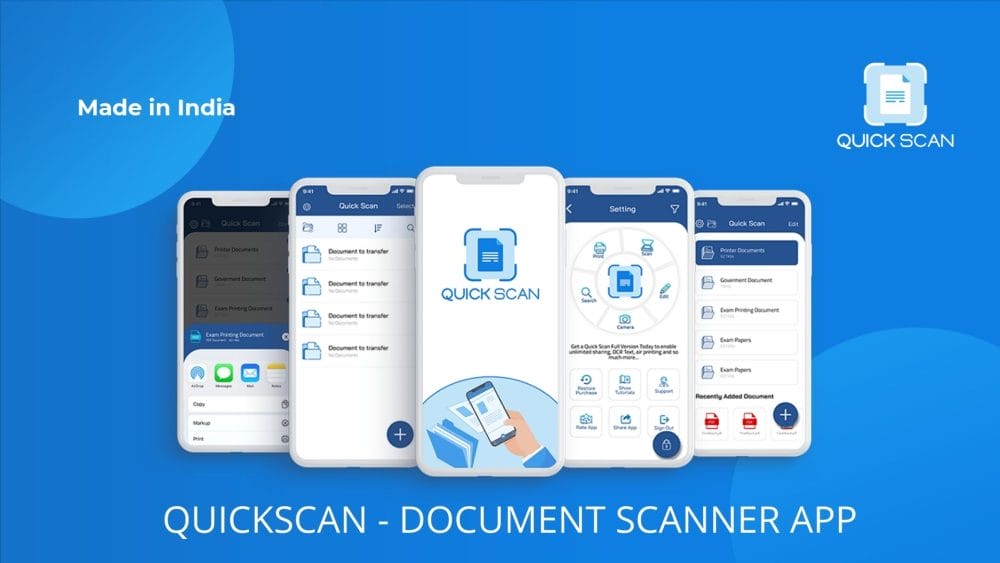
QuickScan document scanning app comes with a broad range of options that make it an all-around top choice. For students and teachers working online, QuickScan makes it easy to scan work that is completed and upload the work to an online grade portal. If you’re trying to get organized at home, it could assist you in reducing the clutter of your paper without losing vital details. QuickScan offers a variety of export options and a high-resolution scanner that makes it the ideal tool to scan artwork, sheet music, as well as other kinds of artistic output. Suppose you’re a proprietor of a company and have employees. In that case, you can ask them to download QuickScan to provide them with the capability of scanning receipts and other documents for business even when they’re out of the office.
It has a number of presets that speed up scanning and is simple. After you’ve taken a picture, Lens lets you edit the cropping, contrast, colors, as well as other visual aspects.
You have the option of saving your scan as JPEG or PDF. You could also export your scan into OneNote, OneDrive, and PowerPoint. You can also choose to extract the text from the scan into Word by using OCR.
Pros
- High-resolution, crisp scans immediately
- It is great for multi-page scans
- Excellent OCR, Annotation, E sign
Con
- It is difficult to identify phone numbers from the scan of the document
Scanner Pro
Scanner Pro includes Text Vision, a tool that converts your scans to searchable text that makes it easier to find what you’re looking for. While other scanners give users a sloppy list of names for files, Scanner Pro permits users to create folders and browse through them whenever they have to go through the contents of a document.
The application makes it simple for you to organize your scanners according to the date they were created, the file’s names, and the date of modification to save time and make sure your files are in order. An additional premium edition, Scanner Pro Plus ($19.99 per year), comes with extra features.
Pros
- Can recognize the text in 26 languages.
- Excellent scan organization options
Cons
- Not available for Android devices
Adobe Scan
The scanner app isn’t the first thing that thoughts whenever you hear Adobe. But the company has created an excellent, free scanner app available for Android or iOS.
The feature I like the most about Adobe Scan is the ease and simplicity with which its use is. It comes with presets to scan whiteboards and business cards, as well as forms and documents.
When you have selected the kind of object you wish to scan The app will detect boundaries and maintain the image in focus. All you need to do is to hold your phone with your fingers. If you’d like taking scans by hand using controls similar to the camera application.
When you’ve finished scanning the image, you are able to alter the cropping as well as the contrast, color and various other aspects of visual. Then, you are able to export the image as an image file or JPEG
Pros
- Cloud support available
- Identifies e-mail addresses, contacts
Con
- No annotation feature or E-signature
CamScanner
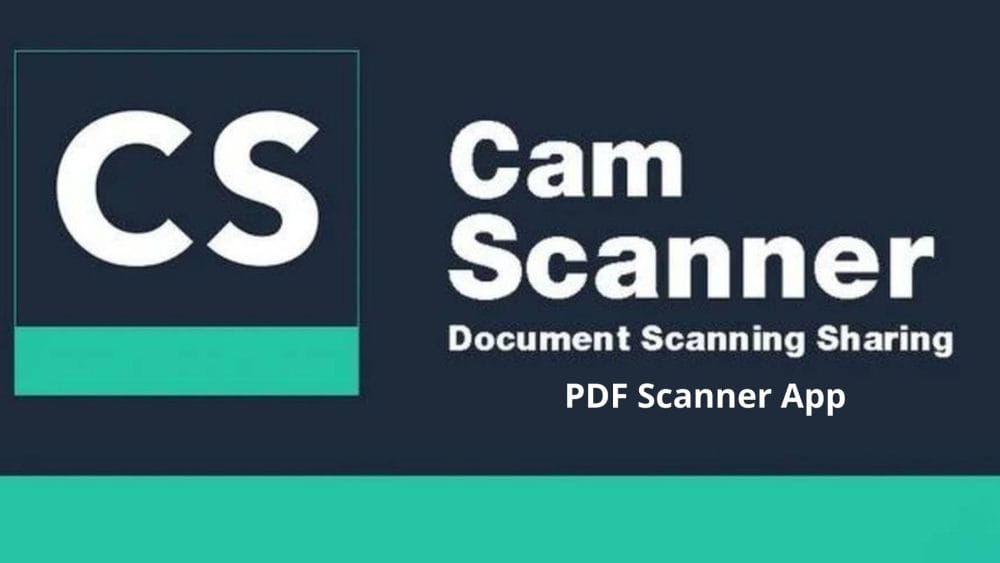
CamScanner is among the more powerful scanning applications available for Android. It can scan any item you want, including receipts. Processing is quick and straightforward, and you have options to convert your scans into PDF and JPEG. The program even comes with an internal file system, which allows you to tag your images and arrange them into categorized folders. It supports cloud storage solutions, including Google Drive and Dropbox, and can even allow you to print with Cloud Print. CamScanner can even let you send one of your scans to fax at the cost of a small amount.
Pros
- OCR accessible in more than 60 languages
- High scanning capabilities
Cons
- Banned by PlayStore for a period of time because of concerns about data privacy
- Support via E-mail is only available.
Evernote
Suppose you’re using the Evernote app and have access to an impressive scanner. Open the Evernote app, click the “+” button, then select “Camera.”
Then, you can place your camera in front of the object you wish to photograph. Evernote will create an automatic scan which you can save as notes. Additionally, You can search your notes with the help of Evernote’s OCR technology.
Pros
- Automatically rotates and crops images automatically.
- Works with more than 20 languages.
Cons
- There is no OCR support
Dropbox
Dropbox (Free) is an ideal platform to scan documents as an app for cloud storage. It lets you quickly check a range of surfaces to record notes, doodles, and thoughts, after which you upload and arrange the files in Dropbox. You can then organize them in a Dropbox account. The scanner app allows you to adjust the image’s brightness and use filters, cut or rotate it, alter the order in which you scan pages, and pick to save the image as either a PDF or PNG.
Pros
- Cloud storage options are numerous and available
- It is easy to adjust the contrast of scans.
Cons
- You must have an iOS or iPadOS 12.0 or greater
Tiny Scanner
Not to be left out there is Tiny Scanner. With Tiny Scanner, you can start scanning documents straight away. Tiny Scanner doesn’t require any log-in information, and after installing, you will be able to get your documents scanned in a matter of minutes. The files can be saved in PDF format as well as Tiny Scanner has the most assistance in Cloud services. You can save virtually every Cloud service that you can imagine. One thing that is unique about Tiny Scanner is the auto-edge detection that stops distortion and provides an even more clear, high-definition image. Tiny Scanner allows you to scan both in color and in black or white.
Pros
- Uses electronic signatures
- Different image contrasts are available
Cons
- There is no OCR support
Comparison of Scanner Apps
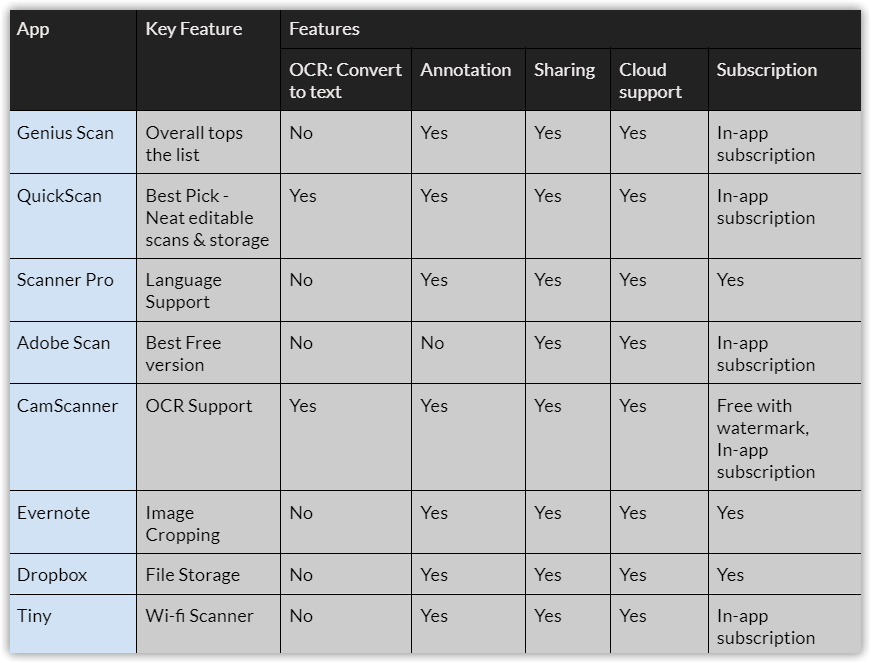
Key Takeaway
There you go, the best scanner apps available for both iOS and Android! Most of the apps that we have listed are all-in-one scanners that provide everything you’ll ever require, and it’s just a matter of picking which one is most user-friendly. Most of the apps we’ve listed are free or have in-app subscriptions. Even the apps that you have to buy do come with the option of a trial version, and it gives you the confidence to play with them before you purchase them.
FTC Disclosure: The pages you visit may have external affiliate links that may result in me getting a commission if you decide to buy the mentioned product. It gives a little encouragement to a smaller content creator like myself.