Are You Using The Full Power of Twitter? [Review]
Editor’s Note: This article is written by LeoW who is a Social Media enthusiast with an extra large sized addiction to Twitter. He constantly on the lookout for the best Twitter Tips and Tools to share. He also blog about it…
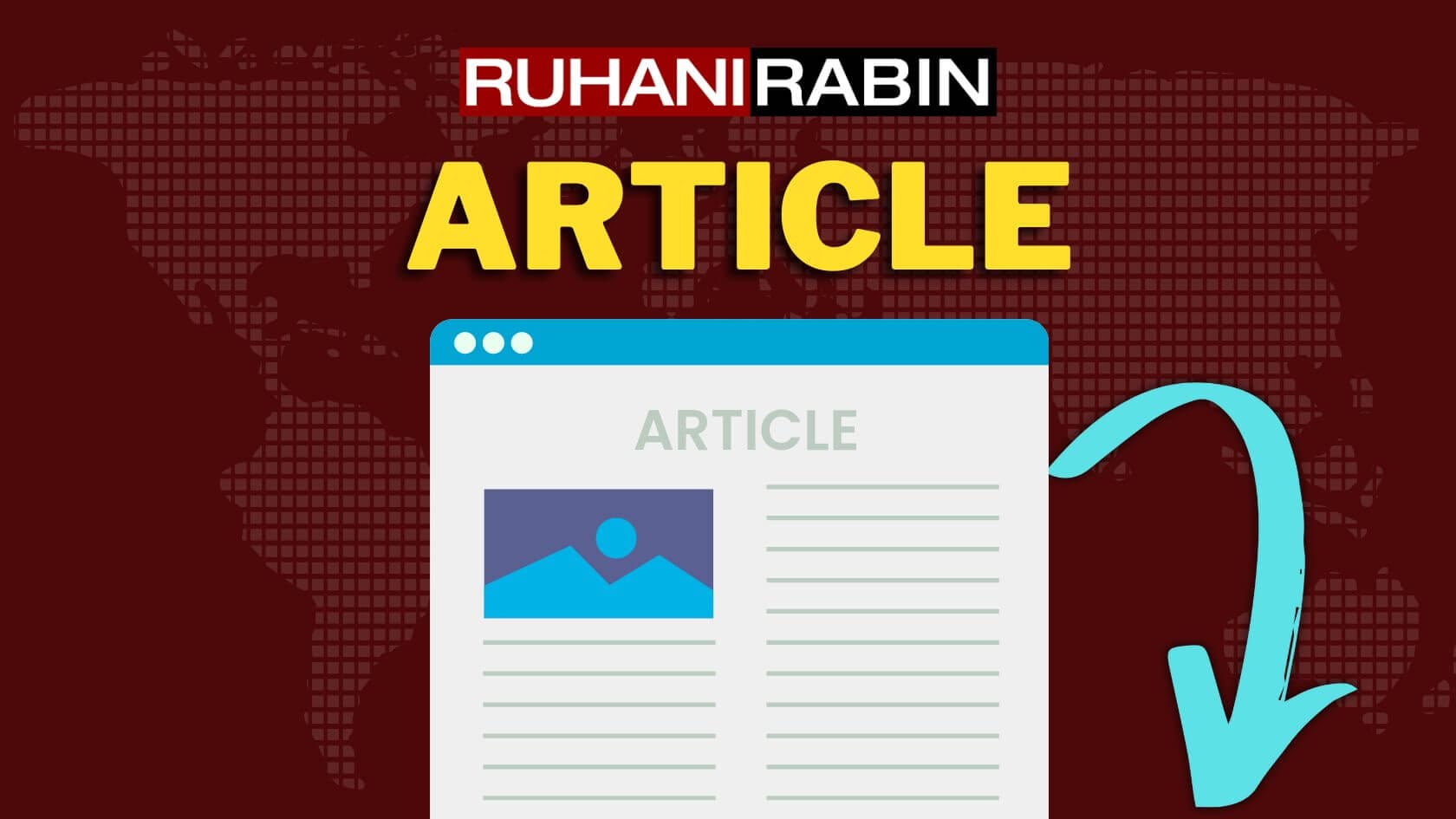
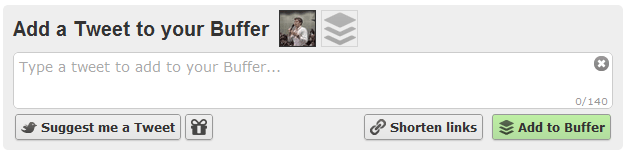
 Editor’s Note: This article is written by LeoW who is a Social Media enthusiast with an extra large sized addiction to Twitter. He constantly on the lookout for the best Twitter Tips and Tools to share. He also blog about it at the Buffer blog every week.. You can find him and drop a line at his twitter.
Editor’s Note: This article is written by LeoW who is a Social Media enthusiast with an extra large sized addiction to Twitter. He constantly on the lookout for the best Twitter Tips and Tools to share. He also blog about it at the Buffer blog every week.. You can find him and drop a line at his twitter.
If you would like to start writing here, you can find more details and sign-up info over this page.
Twitter’s user base continues to sky-rocket. It’s most recent figures reveal that it now stands at 225 Million registered users, adding around 16 million every month.
To put it more descriptively, Twitter is adding 2 LinkedIn entries every year.
In order to make the most of this powerful network I want to tell you about a new Twitter App that will help you to tweet at a consistent rate, yet without overwhelming your followers with too much information. It is Buffer.
How does the App work?
Using Buffer is very simple, all you do is add tweets to your Buffer and in return the App spreads those tweets out over the course of the day for you.
How does it help me to use Twitter’s full Power?
When using Buffer I find it very simple to add lots of tweets at once, yet I don’t flood my followers with all those tweets. This allows me to add all the great articles I read during my morning routine for example to my Buffer. Instead of hitting the tweet button too often and putting my Twitter account on a blast, Buffer spreads them out nicely and your followers can catch up with your tweets one at a time.
Buffer creates a consistency in my Twitter stream and helps you to tweet in a more frequent, yet timely manner.
What makes Buffer “Killer”?
What I like best about Buffer is that it comes with browser extensions for Chrome, Safari or Firefox. This means I can add tweets into my Buffer from any page I am reading, by simply giving it one click on the Buffer icon. Filling up my Buffer from wherever I am truly made me fall in love with Buffer.
How do I get started?
Step 1.) Adding Tweets to your Buffer
After you have created your account, adding tweets to your Buffer becomes super simple. Whenever you are on a page you find interesting, hit the Buffer icon. This is what happens after I click it by reading one of Ruhani’s posts:
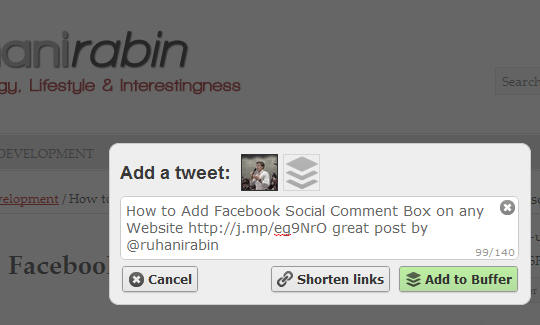
Step 2.) Measure the impact of your Tweets
Now that you have sent a few Tweets via Buffer, you receive detailed analytics about the impact you have made. You will see how many Clicks, Retweets and Reach your Tweets achieved. Here is some information of my recent Tweets:
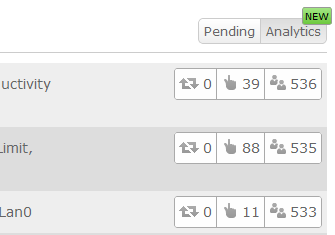
Step 3.) Adjust your Timing
By default Buffer will send out your Tweets at Peak times during the day. Of course you can always go back to your Settings and change these fixed daily tweeting times. You can add more, delete some or change them for your needs. Here are mine
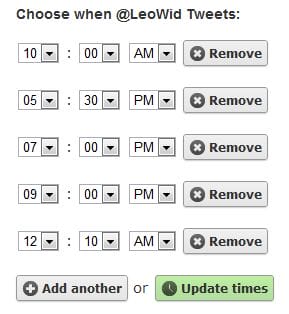
How is Buffer different to the rest?
You might know of similar Apps, which allow you to pre-write and schedule Tweets. My experience was that Buffer is quite different to others like Hootsuite, Social Oomph or Tweetdeck scheduling for example. Here are the main differences:
- You don’t schedule each tweet individually, since you simply add to Buffer.
- You are able to do this really quickly from any page you are reading, by using a browser extension (Chrome, Firefox, Safari)
- Buffer provides you with full analytics for your buffered tweets to track the number of Clicks, Retweets, Avatars of who retweeted you and Reach of your Tweets.
What is not so great about Buffer?
One thing I don’t like very much is that Buffer currently hasn’t got a mobile version available for me to use. I believe that adding tweets to my Buffer from my cell could make my life even easier still. I hope this is coming.
Summary:
Using Buffer has given me a chance to step up my Twitter game and keep my followers posted even when I am too busy to be around. This makes me recommend this service to anyone who believes that he or she really wants to make the most of Twitter in the future.
What are your thoughts on Buffer? Would love to discuss them with you below.
FTC Disclosure: The pages you visit may have external affiliate links that may result in me getting a commission if you decide to buy the mentioned product. It gives a little encouragement to a smaller content creator like myself.

27 responses to “Are You Using The Full Power of Twitter? [Review]”