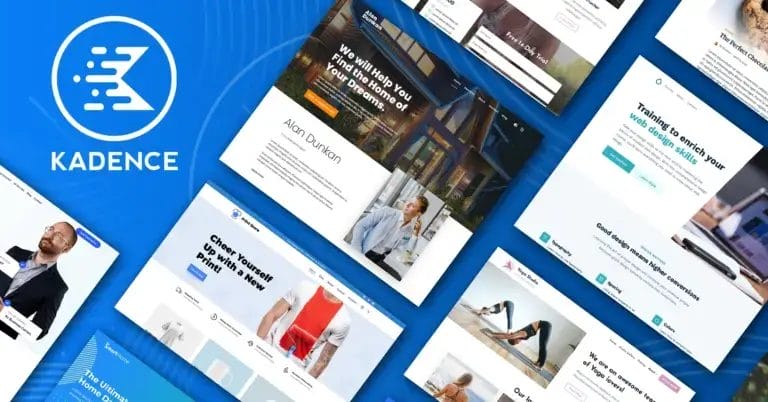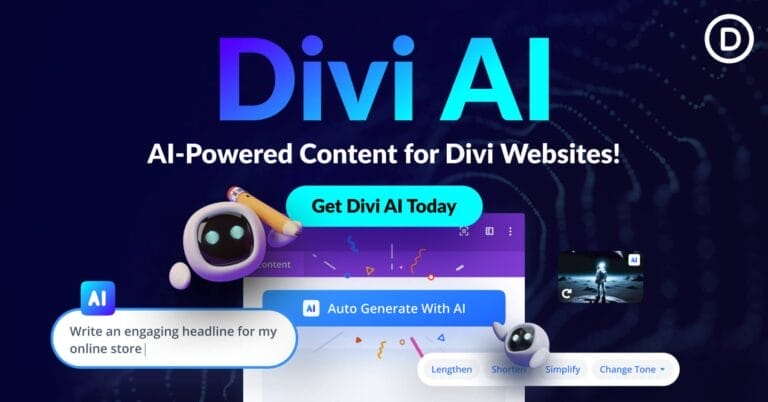Common Mac OS Big Sur Issues & Quick Fixes
If you are looking for a big visual overhaul and enhancements for your macOS, then Big Sur might be the right pick for you. Arguably, the new OS features the biggest design change in 20 years. Exciting right? Just like any software update, you might encounter challenges like big sur won’t install among other mishaps or challenges. In this article, we share some of the common problems that you might experience and how you can fix them

If you are looking for a big visual overhaul and enhancements for your macOS, then Big Sur might be the right pick for you. Arguably, the new OS features the biggest design change in 20 years. Exciting right? Just like any software update, you might encounter challenges like big sur won’t install among other mishaps or challenges. In this article, we share some of the common problems that you might experience and how you can fix them
Get the Best Updates on SaaS, Tech, and AI
macOS compatibility and installation issues
The first step before installing any software is to confirm if it is compatible with your device. Before you roll the dice and install the Big Sur, make sure you are using any model that is supported. Some of those older models supported are MacBook (2015), Macbook Air (2013) Macbook Pro (2013), Mac Pro (2013), iMac(2014), iMac pro (2017), etc.
The later version of these models will also work. Now, it is also common for your device to be compatible but still, it might not install as expected. In this case, you can try the following fixes:
- Reboot your Mac in safe mode; hold down shift while it boots and try to re-install
- You can also try to reset NVRAM. Shut down your Mac. Boot it while holding Cmd + Option + P + R. Release the keys when you hear the startup chime or see the Apple log on screen
macOS Battery issues
Another common macOS Big Sur issue is the battery drain. Dealing with battery issues can be so frustrating, especially if your device is still new. To solve this, you will need to check out the energy impact to see what is draining your battery. Then you can try to run the iStat menu to monitor your CPU, memory load, and disk usage. Then back this with a good Macbook battery extender.
macOS Big Sur running slow
Sometimes a new software doesn’t necessarily translate to a faster experience. While it is logical to expect a faster experience, other times, new versions of software can put pressure on the system and cause it to slow down. Here are a few things that can slow down your Big Sur experience and how to fix them:
- Unknown apps running in the background- You can stop apps working in the background in system preferences, click on user and groups, find the login items, then check the boxes next to the login items and hit the minus button
- Too much clutter-install a cleaner app and use it to run a quick cleanup to optimize performance.
Tip: If you have tried these two steps and it’ is still slowing down, you might want to reset the SMC
macOS freezing challenges
Computer freeze happens to everyone, especially when working with a new operating system. Well, your Big Sur installation won’t guarantee a “no-freeze” situation. In fact, users have reported freezing that is followed by an unexpected system restart with the software. Well, there are many ways to deal with computer freezing issues. Given it is a performance issue, your goal should be to optimize your device’s overall performance. For this particular case, a cleaner app will also help.
USB connection issues
The USB 2.0 connection issue isn’t exactly a macOS Big sur problem. Some users Macbook Air and Macbook Pro users had already reported this issue with the macOS Catalina but it still persists with the new OS. If you are struggling to connect external peripherals via your USB 2.0 ports then try restarting your machine and hopefully it works.
Disappearing Menu
You might also struggle with a missing menu on your macOS big Sur desktop. Again, this is another macOS issue that you can fix quite easily. Open System Preferences then Users & Groups. Select Login Options and key in your admin pass. Find “Show fast user switching menu as” and disable this option. Your Menu Bar should now be back. Now, head to System Preferences again and click on Dock & Menu Bar- this will let you show and hide your controls. You can disable Fast User Switching and remove the option from the control center. You are good to go!
Wrap up
There are other macOS Big Sur challenges including set-up failures and Wi-Fi problems that you could experience as you upgrade or do a clean install. Luckily there are great resources for quick fixes. However, to enjoy ultimate experience with this upgrade, try a system clean up to boost your Mac’s capabilities and ultimately solve many of the common macOS Big Sur problems.
Mason King- Serves as a content strategist for Outreach Monks, also, Mason King, works as a freelance graphic & web designer. Additionally, he has a love for creativity and enjoys experimenting with various techniques in both print and web.
FTC Disclosure: The pages you visit may have external affiliate links that may result in me getting a commission if you decide to buy the mentioned product. It gives a little encouragement to a smaller content creator like myself.