Automatically Backup your Data into your USB Drive
Do you always need to take backup of your important data in your USB Drives so that you can take it to meetings, clients or at home and your forget it. Then I am going to share a handy tool with you by which you can schedule the backup of your important data according to your requirements.
Do you always need to take backup of your important data in your USB Drives so that you can take it to meetings, clients or at home and your forget it. Then I am going to share a handy tool with you by which you can schedule the backup of your important data according to your requirements.
To Schedule Automatic Backup of your Data, you need to download a free tool SyncBack Freeware V3.2.19.0.
Now Install the tool and Launch it. It will ask you to create your Backup Profile as shown in following figure.

After that, it will ask you the type of profile you want to create. Back up profile is mainly used to take Backup of your important data to external hard drive, another directory in the hard disk etc. Whereas Synchronization Profile is mainly used to synchronize Data between two directories. In this Article, I will discuss the Backup Profile Method. Now select the Backup profile and Click Ok. The new popup window will Open and ask for the profile Name. Give a relevant profile name, so that you can identify the profile in case you need to edit it in Future.

After That Select the Source Folder which contain your important data and destination folder where you have to take backup which in our case would be flash drive. The Third option is Sub-dir which gives you an enhanced selectivity menu so that you can set permission for each individual file and leave behind the not so important data

In this Screenshot, I have selected my Program file Folder as Source Data and the Back Folder in My Flash Drive as Destination Folder. Also I have selected “Let me choose which sub-directories to include” option in sub-dirs row so that I can select the specific files.

Now, as we have selected the directories, next thing we have to do is to schedule our backup on daily or weekly basis depending on our requirements. To Do this Click on Expert Tab and then Misc Tab. After that hit the button Schedule as shown in figure

After That Set your Own Schedule, when you want to take the backup of your data and hit OK. Now you know that you data would be safe is something Bad happens

The Other Important feature is Email Notifications so that you can know that the Backups you had scheduled are completing successfully or not. To do this just Hit the Email Tab and enter your email details so that you know the status of your backups.

I have discussed just few features of this tool, but it contains lot of other features like backup over the network, uploading data to your FTP Server etc which you can learn easily after exploring the software.
Gagandeep Singh is working as an Internet Marketing Executive for Fortepromo, Which Create Custom Flash Drives for Various Businesses. Contact Fortepromo now, For your Imprinted Flash Drives.
FTC Disclosure: The pages you visit may have external affiliate links that may result in me getting a commission if you decide to buy the mentioned product. It gives a little encouragement to a smaller content creator like myself.

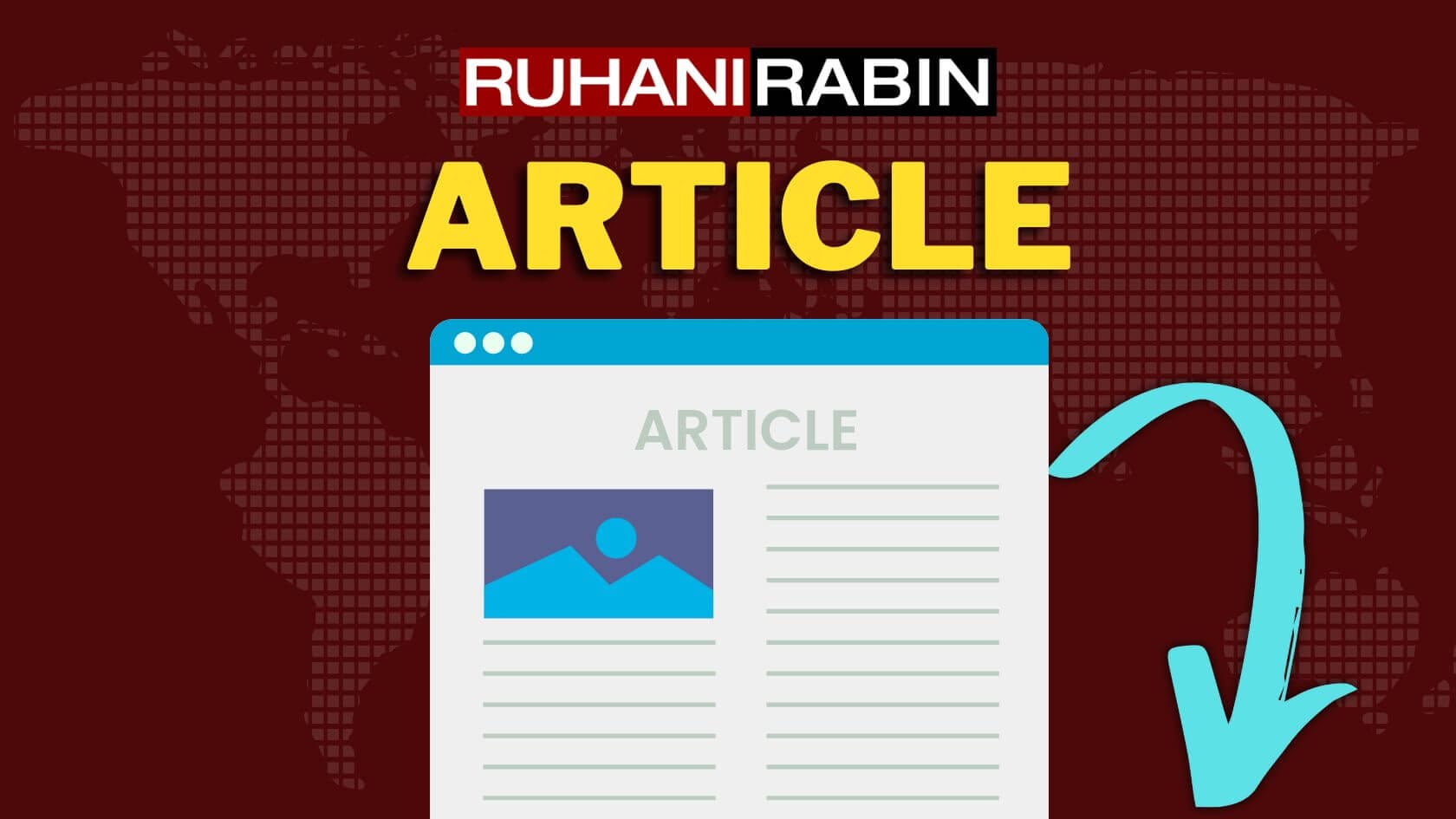
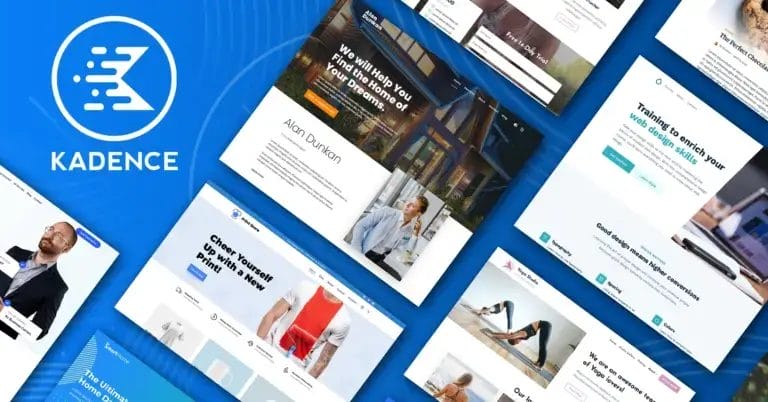
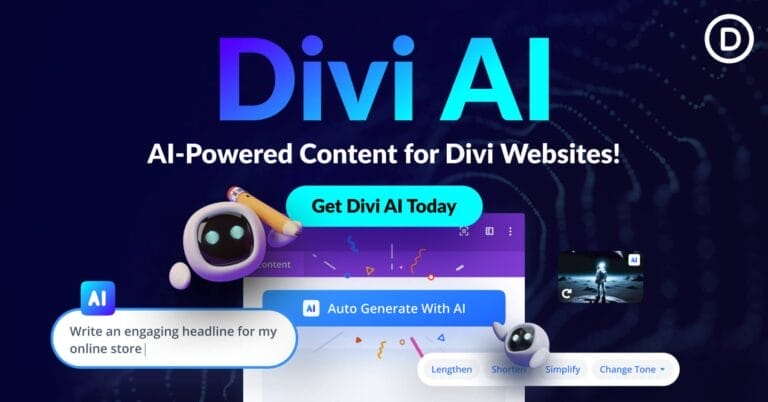
6 responses to “Automatically Backup your Data into your USB Drive”